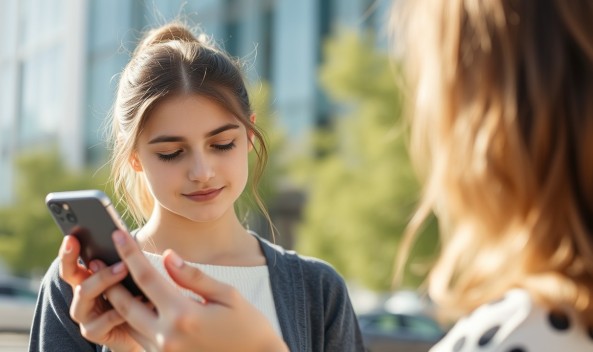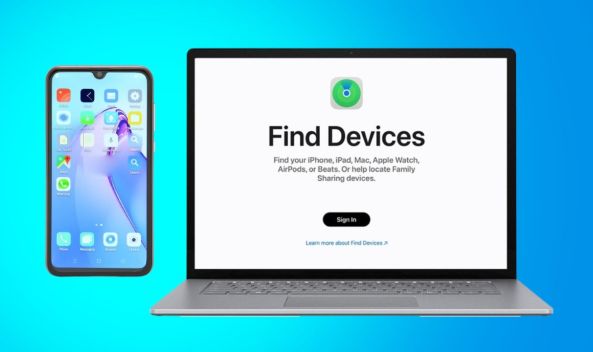Is your iPhone showing the annoying “SOS Only” problem? This error message can be alarming, especially when you’re trying to make an urgent call or access important services. In this article, we’ll delve into the meaning of “SOS Only” on an iPhone, explore the reasons behind this issue, and provide a step-by-step guide on how to fix it.
What Does SOS Mean on iPhone?
Before we dive into the solution, let’s understand what SOS means on an iPhone. SOS is an emergency feature on iOS devices that allows users to quickly call for help in critical situations. By pressing the Sleep/Wake button five times in rapid succession, you can activate the SOS feature, which sends a distress signal to emergency services.
What Does SOS Only Mean on iPhone?
The message ‘SOS Only’ present on your iPhone screen indicates that it cannot perform normal calling functions or reach other functions. This issue can be caused by a variety of factors, including software glitches, hardware malfunctions, or incorrect settings. In this article, we’ll explore the possible reasons behind this issue and provide a step-by-step guide on how to fix it.
Why Does My Phone Say SOS Only?
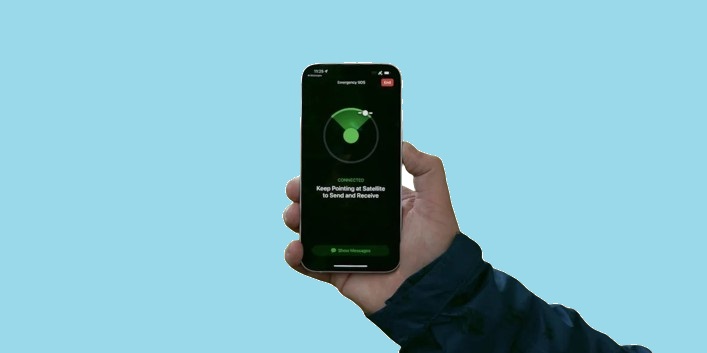
There are several reasons why your iPhone might display the “SOS Only” message. Some common causes include:
- Software glitches: Bugs in the iOS operating system can cause the SOS feature to malfunction, resulting in the “SOS Only” message.
- Hardware malfunctions: Issues with the iPhone’s hardware, such as a faulty SIM card or a damaged antenna, can also cause the SOS feature to malfunction.
- Incorrect settings: If the SOS feature is enabled or disabled incorrectly, it can cause the “SOS Only” message to appear.
- Carrier issues: Problems with your carrier’s network or settings can also cause the SOS feature to malfunction.
What Is SOS on iPhone?
SOS is a feature on iOS devices that allows users to quickly call for help in critical situations. When you activate the SOS feature, your iPhone sends a distress signal to emergency services, including your location and a message indicating that you need help. The SOS feature is designed to be used in emergency situations, such as accidents, natural disasters, or medical emergencies.
Why Does My Phone Say SOS?
If your iPhone is displaying the “SOS” message, it means that the SOS feature has been activated. This can happen accidentally, or it may be a deliberate attempt to call for help. If you’re experiencing the “SOS Only” message, it’s likely that the SOS feature has been activated, and you’ll need to follow the steps below to fix the issue.
How to Fix “SOS Only” on an iPhone: Step by Step Guide
Fixing the “SOS Only” issue on your iPhone requires a combination of troubleshooting and repair steps. To fix the problem, follow these instructions:
Step 1: Restart Your iPhone
Restarting your iPhone is often the simplest way to resolve software-related issues. Press and hold the Sleep/Wake button until the “Slide to Power Off” option appears. Swipe the slider right to turn off your iPhone. Press and hold the Sleep/Wake button again until the Apple logo appears to turn your iPhone back on.
Step 2: Check for Software Updates
Make sure your iPhone is running the latest iOS version by going to Settings > General > Software Update to check for updates. If an update is available, download and install it to resolve any software-related issues.
Step 3: Disable and Re-enable SOS
If the SOS feature is enabled, try disabling it and then re-enabling it. Go to Settings > Emergency SOS > SOS to toggle the feature on or off.
Step 4: Check for Hardware Issues
If the problem continues, it could be due to a hardware malfunction. Try restarting your iPhone in recovery mode by connecting it to a computer and using iTunes to restore it. If the issue still persists, you may need to visit an Apple Store or authorized service provider for further assistance.
Step 5: Contact Your Carrier
If the issue is caused by a carrier-related problem, contact your carrier’s customer support for assistance. They may be able to resolve the issue or provide additional guidance on how to fix it.
Conclusion
The “SOS Only” issue on an iPhone can be frustrating, but it’s often a simple issue to resolve. By following the steps outlined in this article, you should be able to fix the issue and regain access to your iPhone’s features. Remember to always keep your iPhone’s software up to date and to regularly restart your device to prevent software-related issues. If you’re still experiencing issues, don’t hesitate to contact Apple support or visit an authorized service provider for further assistance.