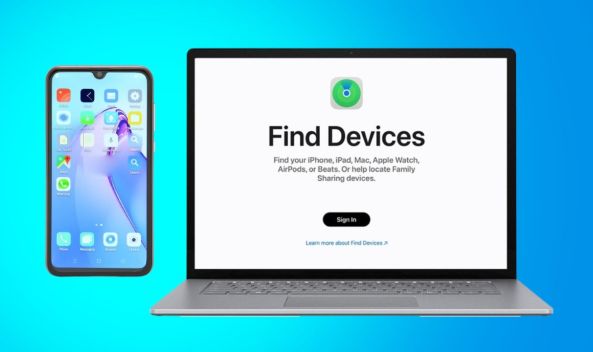In today’s fast-paced digital world, communication is key, and Apple devices have revolutionized the way we interact with each other. One of the standout features of Apple’s ecosystem is the iMessage service, which allows users to send and receive messages seamlessly across iPhones, iPads, and Macs. However, even the most careful typists can make mistakes or send messages to the wrong recipient. Fortunately, recent updates to iOS, iPadOS, and macOS have introduced the ability to unsend and edit iMessages, providing users with more control over their conversations. This comprehensive expert guide will walk you through the steps to effectively utilize these features.
- Understanding iMessage Edit and Unsend Features
- How to Unsend an iMessage on iPhone and iPad
- How to Edit an iMessage on iPhone and iPad
- Using iMessage Edit and Unsend Features on Mac
- How to Unsend an iMessage on Mac
- How to Edit an iMessage on Mac
- Compatibility and Limitations
- Practical Uses and Considerations
- Enhancing Communication Across Apple Devices
- Tips for Mastering iMessage Features
- Conclusion
Understanding iMessage Edit and Unsend Features
Before diving into the steps, it’s important to note that the ability to unsend and edit iMessages is available only on devices running iOS 16, iPadOS 16, and macOS Ventura or later. The features work exclusively with iMessages, identified by their blue chat bubbles, and not with SMS or MMS messages, which appear in green bubbles.
Read Also: How to Fix “SOS Only” an iPhone: Step by Step Guide
How to Unsend an iMessage on iPhone and iPad
- Open the Messages App: initiate the Messages app on your iPhone or iPad device.
- Find the Message: Identify and navigate to the conversation thread containing the message you wish to unsend.
- Long-Press the Message: Touch and hold the message you want to remove until a menu appears.
- Select “Undo Send”: From the available menu options, select the “Undo Send” command to remove the message.
It’s crucial to act quickly, as you only have a two-minute window to unsend the message after it has been sent. Once a message is unsent, it’s removed from both the sender’s and recipient’s devices, although a note indicating the unsent action may remain in the conversation thread.
How to Edit an iMessage on iPhone and iPad
- Open the Messages App: Access the Messages app on your device.
- Navigate to the Target Message: Locate the message you wish to edit within the conversation.
- Long-Press the Message: Tap and hold the message bubble.
- Choose “Edit”: Go for “Edit” from the options that appear. Make your changes and resend the message.
You have up to 15 minutes to edit a message after it’s sent, and you can make up to five revisions within this period. The message will be marked as “Edited” in the conversation, allowing both participants to see the edit history.
Using iMessage Edit and Unsend Features on Mac
The process of unsending and editing iMessages on a Mac is similar to that on an iPhone or iPad, with slight variations due to the different interface.
How to Unsend an iMessage on Mac
- Launch Messages: Open the Messages application on your Mac.
- Select the Message: Locate and access the specific conversation thread that contains the message you wish to unsend or retract.
- Control-Click the Message: While in the conversation, hold down the Control key and click on the message you wish to edit or unsend, or alternatively, right-click the message if you have a mouse connected.
- Select “Undo Send”: Choose the “Undo Send” option to remove the message.
As with iPhone and iPad, the unsend feature on Mac has a two-minute limitation, after which it can no longer be used.
How to Edit an iMessage on Mac
- Open Messages: Begin by opening the Messages app on your Mac computer.
- Find the Message: Locate the message you wish to edit.
- Control-Click the Message: Once again, use Control-click (or right-click) to bring up the context menu.
- Choose “Edit”: Select “Edit,” make the necessary changes, and press Return to resend the edited message.
Editing is available for 15 minutes after a message is sent, and just like on iOS and iPadOS, the Mac will display the message as “Edited” to signal any changes made.
Compatibility and Limitations
The unsend and edit features are designed for iMessages between Apple devices running the supported operating systems. If a message is sent to a user with an older version of the OS or to a non-Apple device, the original message may not be removed even if these features are used. For example, editing a message in such cases may result in the recipient receiving a follow-up message containing the revised text rather than modifying the original message.
Practical Uses and Considerations
The ability to unsend and edit iMessages comes with several practical benefits. For instance, it can save users from the embarrassment and potential misunderstanding of typographical errors or accidentally sent messages. Additionally, it enables users to correct mistakes such as incorrect information or addresses. These features are particularly useful in professional and personal conversations where accuracy is key .
However, while these capabilities are incredibly useful, it’s important to use them judiciously. Frequent editing or unsending of messages can lead to confusion or distrust, especially if the recipient feels that the conversation is being manipulated. It’s advisable to maintain clarity and transparency in communication, using these tools primarily for genuine corrections and not as a means to alter conversations regularly .
Enhancing Communication Across Apple Devices
Apple’s continuous commitment to improving user experience across its devices is evident in these new iMessage features. By introducing the ability to unsend and edit iMessages, Apple has addressed a significant need for many users – the control over what they communicate.
This development aligns seamlessly with Apple’s broader strategic vision to tightly integrate its device ecosystem and enhance cross-platform functionality across its product line. With updates like these, iPhone, iPad, and Mac users can enjoy a more unified and versatile method of keeping their digital communications precise and effective .
Tips for Mastering iMessage Features
- Stay Updated: Always ensure your device is running the latest software to take advantage of new features and security updates.
- Act Swiftly: Remember the time limits for unsending (two minutes) and editing (15 minutes) messages. Practice being prompt in reviewing messages to use these features effectively.
- Be Considerate: Use editing and unsending features responsibly. Understand that recipients may still see notification banners or partial previews before the action is completed .
Conclusion
By enabling users to unsend and edit messages, Apple’s iMessage service has become more versatile and user-friendly, allowing for better control over conversations and improved accuracy in digital communication across all Apple devices. Understanding how to use these tools effectively can significantly improve your messaging experience, ensuring that your messages accurately convey your intentions. Whether you’re correcting a typo or retracting a message altogether, mastering these new iMessage capabilities will help you communicate more confidently and clearly with others.