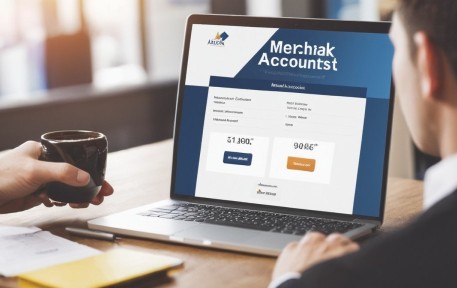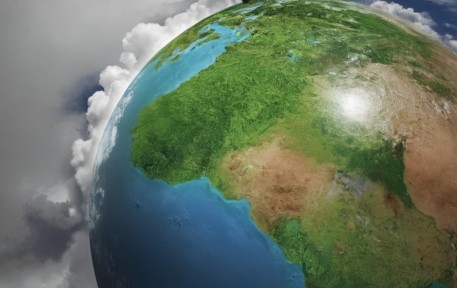Ready to keep your Microsoft Teams status active and available? Look no further! We’ve gathered the proven methods to help you stay green and in the zone. With just a click, you can set your status to away or change it manually to stay in control. Keep your computer from going to sleep and you’ll never miss a message or notification. Follow these tips and you’ll be able to stay active on Teams, no matter how long you work.
The Power of Microsoft Teams
Microsoft Teams is a powerful app that allows users to stay connected and collaborate with their colleagues. One of the key features that make it so effective is the ability to set your status as active, allowing others to know when you’re available for communication.
This simple yet effective tool can help keep teams in sync and ensure that everyone is on the same page at all times. Setting your status as active is easy – simply click on your profile picture in the top right-hand corner of your screen and select “Available” from the drop-down menu. From there, you can change your status depending on whether you’re away from your computer or sleeping, ensuring that others always know when you’re able to respond to messages or participate in online meetings.
By utilizing this feature, teams can stay engaged and connected even if they’re working remotely or spread out across different locations. So don’t hesitate – set your status as active today and start reaping the benefits of Microsoft Teams!
Understanding the Importance of Maintaining an Active Status
Maintaining an active status on Microsoft Teams is crucial for effective communication and collaboration with team members. By setting your status to “available” or “active,” you signal to others that you’re ready and willing to engage in work-related tasks. It’s easy to change your status by clicking on your profile picture or initials in the app. You can choose from several options, including “away,” “busy,” and “do not disturb,” depending on your availability.
Also Read: 45.611.892.Inova Simples (I.S.) Sao Paulo: Everything you Need to Know
Keeping your status updated throughout the day helps ensure that you don’t miss out on important messages or meetings. In addition, taking advantage of features like chat and video calls can help you stay engaged with your team even when working remotely. By staying actively connected on Microsoft Teams, you can keep the momentum going and achieve success in all of your collaborative projects!
Setting Your Presence Status to Active on Microsoft Teams
Setting your presence status to active on Microsoft Teams is an essential step in staying connected with your team members and ensuring you are available for collaboration. To set your status to active, simply click on your profile picture located in the top right corner of the app and select “set status.” From there, you can choose from various options such as available, away, or sleeping.
Selecting “available” will turn your status green, indicating that you are ready and actively working. It’s important to keep in mind that setting your status to active signals to others that you are open for communication and collaboration. So next time you log into Microsoft Teams, take a few seconds to set your status to active and stay engaged with your team throughout the day!
Utilizing Chat and Messaging Features to Stay Engaged
In order to stay actively engaged on Microsoft Teams, it’s important to utilize the chat and messaging features available within the app. These convenient tools allow you to keep in touch with your colleagues in real-time, regardless of where you are or what time it is. To set your status as active on Microsoft Teams, simply click on your profile picture and select “Set status message.
” From there, you can choose from a variety of options such as “Available,” “Away,” or even create a custom message. By setting your status to active, you let others know that you’re ready and available to work together. And if you need to step away from your computer for a bit, simply change your status to “Sleep” or “Away” so that others know not to disturb you. With these simple steps, you can easily stay connected with your team and keep the momentum going throughout the day!
Participating in Online Meetings and Video Calls for Active Collaboration
Participating in online meetings and video calls is a crucial aspect of active collaboration on Microsoft Teams. By utilizing the app’s available features, you can change your status to active and stay engaged with your team members. Clicking on your profile picture and selecting “Set Status” allows you to choose from options such as “Available,” “Away,” or “Do Not Disturb.”
Setting your status to green signifies that you are actively working and ready for communication. When it’s time for a meeting or call, simply click on the link provided in the chat message or calendar invite to join the call. During the call, make sure to keep the momentum going by sharing files and documents relevant to the discussion. Utilizing team channels for continuous communication can also help maintain an active status while keeping everyone informed.
By taking advantage of Microsoft Teams’ features, you can stay connected with your team even when working remotely or on-the-go using the mobile accessibility option. Embrace this exciting opportunity for active collaboration and stay engaged with Microsoft Teams!
Sharing Files and Documents to Keep the Momentum Going
Sharing files and documents on Microsoft Teams is a great way to keep the momentum going in team collaboration. With this feature, you can easily share important project materials such as documents, spreadsheets, presentations, and more with your team members. Whether you are working on a group assignment or just need to share something quickly, Microsoft Teams makes it easy to do so.
To share a file or document, simply click on the “Files” tab in your chat window and choose the file you want to send. You can also collaborate on files directly within the app by using features such as co-authoring and version control. This ensures that everyone is working on the same page at all times. By sharing files and documents regularly on Microsoft Teams, you can keep your team’s productivity high and ensure that everyone stays informed about project progress.
Leveraging Team Channels for Continuous Communication
One of the most effective ways to maintain an active status on Microsoft Teams is by leveraging team channels for continuous communication. By doing so, you can keep the momentum going and ensure that everyone stays updated and engaged. To start, set your presence status to “available” or “active” on the app, which will signal to others that you are online and ready to work.
Then, click on your profile picture and select “Teams,” where you can join or create channels based on specific projects or topics. This way, you can easily message and collaborate with your teammates without having to constantly switch between different chat windows.
Additionally, make sure to check in regularly with your team members through these channels and respond promptly to any messages or updates. By utilizing team channels effectively, you can stay connected with your colleagues in real-time and ensure that everyone is working together towards a common goal.
Using the Activity Feed to Stay Updated and Engaged
One of the best ways to stay updated and engaged on Microsoft Teams is by using the Activity Feed. This feature allows you to keep track of all the activities happening in your team, including new messages, file uploads, and even likes and comments. To access the Activity Feed, simply click on the bell icon located at the top right corner of your screen. From there, you can see all updates related to your team and stay connected with what’s going on.
By utilizing this app feature, you can keep your microsoft teams status active and available for collaboration at any time. So whether you are working from a computer or using the mobile app while on-the-go, make sure to check your Activity Feed regularly to stay up-to-date with everything happening within your team. With just a few clicks, you can set yourself up for success and maintain an active presence that keeps everyone connected and working together towards common goals!
Taking Advantage of Mobile Accessibility for On-the-Go Productivity
When it comes to staying active on Microsoft Teams, taking advantage of mobile accessibility is a game-changer. With the Teams app available on your phone, you can stay connected and productive even when you’re away from your computer. Set your status to “available” or “away” with just a few clicks on your profile, and keep the momentum going by sending messages and participating in meetings right from your phone.
Whether you’re commuting or taking a quick break from work, using Teams on your mobile device allows you to stay engaged with your team in real-time. Plus, with Windows integration, you can seamlessly switch between devices and pick up right where you left off. So don’t sleep on the power of mobile accessibility – take advantage of it to stay actively connected on Microsoft Teams!
Embrace the Excitement – Stay Actively Connected on Microsoft Teams
As we come to the end of this article, we hope that you have gained some valuable insight into maintaining an active status on Microsoft Teams. By setting your status to active, utilizing chat and messaging features, participating in online meetings and video calls, sharing files and documents, leveraging team channels, using the activity feed, taking advantage of mobile accessibility. Also staying connected with colleagues through the app, you can keep the momentum going and stay actively engaged.
Remember to embrace the excitement that comes with using Microsoft Teams as a collaborative tool for work. With just a click of a button, you can change your status from available to away or set it to sleep mode when it’s time to take a break. Stay connected with your team members by sending them messages or checking their profiles regularly. With all these proven methods at your disposal, there’s no excuse not to stay actively connected on Microsoft Teams!