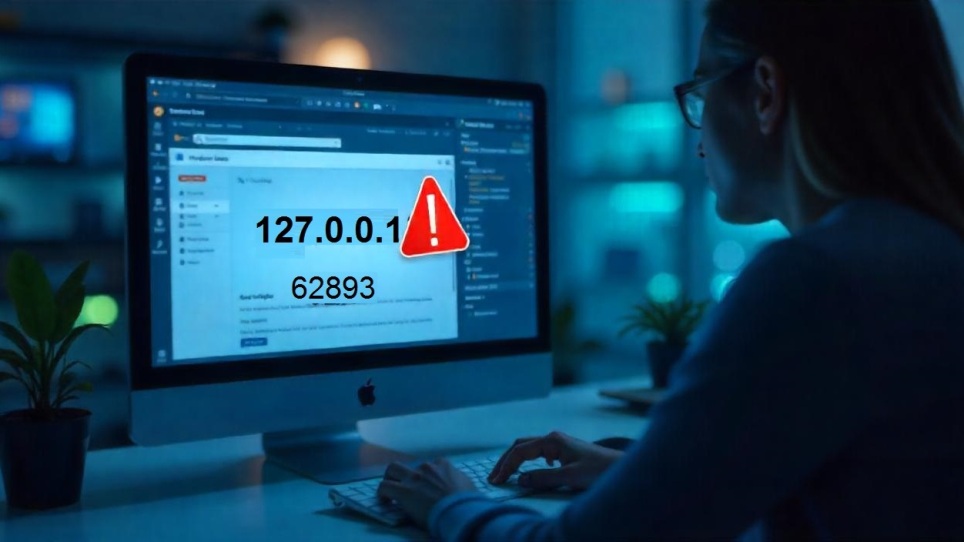
The address 127.0.0.1 is commonly known as your computer’s loopback address or localhost. When paired with a specified port, such as 62893, it is often used for testing or running internal tools, software development servers, or debugging purposes. However, encountering errors at this address can be frustrating, especially if you’re unsure what’s causing the issue or how to fix it.
In this guide, we’ll delve into the possible reasons behind common errors at 127.0.0.1:62893 and provide simple and actionable steps to help you troubleshoot and resolve them efficiently.
Understanding 127.0.0.1 and the Port 62893
Before we dive into troubleshooting, it’s essential to grasp what we’re working with. The IP address 127.0.0.1 is your local machine’s way of referring to itself. Think of it as a shortcut for your system to test software that runs on your own computer without needing internet access.
The port 62893 is a communication endpoint. It’s like a virtual door that applications use to send and receive data. Errors at 127.0.0.1:62893 typically happen due to connectivity issues, port blockages, misconfigurations, or application-specific problems. Let’s look at how these issues arise and, more importantly, how to fix them.
Common Issues and Their Solutions
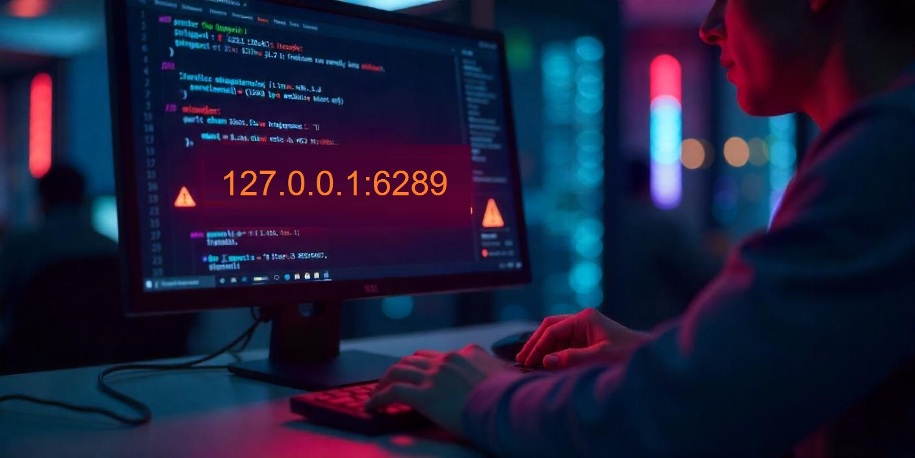
1. The Application Fails to Load at 127.0.0.1:62893
One of the most common problems is when the application you are running does not load or connect to its intended service. This issue can occur when the relevant program isn’t running, or there’s a mismatch in configuration settings.
Solution:
- Double-check that the application or server software using port 62893 is up and running. For instance, if you’re testing a web development server like a Node.js or Python Flask app, ensure the command to start the server has been executed properly.
- Revisit the application’s configuration file to confirm it’s correctly mapped to 127.0.0.1:62893.
Example in Action:
If you’re running a local development server using the command npm start and it’s not accessible, ensure there are no errors logged in your console. A common developer mistake is forgetting to restart the server after making code changes.
2. Conflict With Another Application Using the Same Port
Sometimes, multiple applications might try to use the same port simultaneously, causing a port conflict. This is especially common if you’ve recently installed or tested other software on your system.
Solution:
- Check which application is currently using port 62893 with the following steps:
- On Windows: Open Command Prompt and type
netstat -ano | find ":62893". This will show the process ID (PID) of the software using the port. - On macOS or Linux: Open the terminal and use the command
lsof -i :62893.
- On Windows: Open Command Prompt and type
- After identifying the conflicting program, you can stop it by finding the associated PID in Task Manager (Windows) or using
killcommands on macOS/Linux.
Pro Tip: If another application is already tied to port 62893, you can either terminate the offending process or configure your intended application to use a different, unused port like 62894 or 3000.
3. Firewall or Antivirus Blocking the Connection
Firewalls and antivirus software are often the silent culprits behind connection errors. They may block localhost connections even though these connections are typically safe.
Solution:
- Temporarily disable your firewall/antivirus to see if the error is resolved. If successful, create an exception for your application or the specific port 62893 so your firewall doesn’t interfere with future connections.
- On Windows, go to “Windows Defender Firewall,” and select “Allow an App Through Firewall.” Add your application to the exception list.
- On macOS, head to ‘System Preferences,’ then choose ‘Security & Privacy,” and adjust your firewall settings accordingly.
Safety Warning: Be cautious when disabling your security tools, and only allow exceptions for trusted software.
4. Browser or Network Caching Issues
Sometimes, the error isn’t with the application at all but rather with how your browser or local network handles the request. Cached data can interfere with live changes, resulting in display issues or incorrect error outputs.
Solution:
- Clear your browser cache by going to the settings or preferences menu (this is available in all popular browsers like Chrome, Firefox, and Edge). You can also use incognito/private mode for immediate access without cache interference.
- Reset your network settings if clearing the cache doesn’t help. On Windows, use the command
ipconfig /flushdns. On macOS, usesudo dscacheutil -flushcache.
Example: If you’ve launched an updated version of your application and the browser still displays the old content, clearing the cache will resolve this.
5. Incorrect Permissions or User Rights
Certain applications require administrative privileges to function correctly. If your app doesn’t have sufficient permissions, it might fail to bind properly to 127.0.0.1 or the assigned port.
Solution:
- Run your application as an administrator (on Windows, right-click the app and select “Run as Administrator”; on macOS/Linux, use sudo commands in the terminal).
- Verify that no global restrictions (e.g., corporate policies on work devices) are limiting your access.
General Best Practices to Avoid Errors
To avoid encountering the same errors repeatedly, you can follow these best practices:
- Use Unique Ports: Instead of sticking with common port numbers, assign a custom port to your application when possible to reduce conflicts.
- Monitor Your Localhost Performance: Tools like Wireshark or Fiddler can help analyze localhost traffic and debug issues faster.
- Keep Your System Updated: Many localhost-related issues arise from outdated software, drivers, or OS bugs. Regular updates can prevent complications.
Conclusion
Errors at 127.0.0.1:62893 can appear daunting, but they’re usually straightforward to diagnose and resolve with the right approach. From verifying the application itself to addressing potential conflicts or security restrictions, each step moves you closer to fixing the issue. By understanding the role of localhost and ports like 62893, you’re better equipped to manage and troubleshoot similar errors in the future.
Always remember to apply best practices when testing or developing on your local machine. Troubleshooting may take a little patience, but with these steps, you should be back on track in no time!



